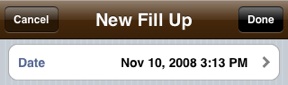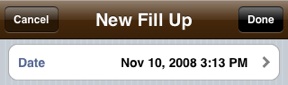Note: Gas Cubby defaults to MPG (US). If your vehicle's odometer measures in kilometers or you use units other than miles and gallons, change the settings before entering data. Check the Settings section of this manual for more information.
The first thing to consider when keeping a fuel log is which fields you'd like to track. To track fuel economy, you must enter the date, odometer and fuel volume. All other fields are optional and most may be hidden; see the Visible Fields section of this manual for more information.
Time: Date and time are tracked in case you fill up several times in one day, perhaps on a road trip. Generally, the exact time of a fill up is not critical, but it is important to ensure records remain in chronological and odometer order.
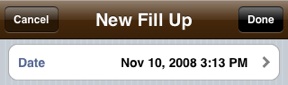
Vehicle: When creating a new record, the vehicle shown in the Vehicle Row of the main page is automatically used. To change it, tap the Vehicle field and select from the list of vehicles or add a new vehicle. Vehicles may also be edited or deleted quickly in this screen; tap Edit on the navigation bar to make red circles appear next to each vehicle then tap one to reveal a delete button or tap on the vehicle name to edit its name.

Odometer: Since the odometer is used to track service reminders, you must enter the actual odometer value rather than the distance since the last fill up, as recorded by a trip meter.
Fill Up Button: As discussed in the Calculations section, filling the tank to the top is ideal; this constitutes a Full fill up. However, if the tank is not filled to the top, select Partial. If a fuel record is skipped or forgotten, select Reset on the first fuel record that begins logging again to restart the fuel economy calculations.

Cost/Gallon, Gallons and Total Cost: Enter any two values and the third is automatically calculated. If tracking fuel price and total cost is unimportant, they may be left blank.

Location: Each time a location is saved, it is added to the list of frequently used locations. Tap on a location to select it and return to the record edit view.

As letters are typed, the list filters:

Octane, Gas Brand, Tags, Payment Type, Tire Pressure, Notes: Except for Tags, these fields are self-explanatory and are primarily intended as points of interest. They may be used to help understand the effect each has on fuel economy, in the case of Octane, Gas Brand, Tire Pressure, and anything written in Notes.
Tags are a tool to classify records so a thread may be made among otherwise unrelated records. For example, a tag "aggressive" may be made and applied to fuel records to indicate aggressive driving during that fuel tank; later, searching for "aggressive" yields only records with that tag. It's possible to apply multiple tags to a single record, such as "business" and "personal" along with "aggressive."
Deleting records: There are two ways to delete a record. First, on the main screen by swiping horizontally on the line of a record so a delete button appears; second, by opening a record, tapping Edit and scrolling down to find the delete button.